SSL Certificate
Deploy an SSL certificate to enable HTTPS encryption of websites, trusted identity authentication and prevent against data leaks or tampering during transmission.
Get SSL Certificate >Web Security Support
NicSRS API
This guide describes the SSL certificate installation process for Exchange 2013.
Please follow the steps described below:
1. Download from either your NicSRS account or the administrative email and open the ZIP file containing your certificate. Your certificate file will be named your_domain_name.cer. If your certificate file ends with .crt by default, you are suggested to use the SSL Converter tool.
2. Copy the your_domain_name.cer file to your Exchange server's network share folder.
Note: The certificate should be placed in the same Directory where you previously saved the keystore and Certificate Signing Request (CSR).
3. Access the Exchange Admin Center by opening a browser and browsing to https://localhost/ecp.
4. Login using Domain\user name as the format for the user name and enter your password.

5. Click the link to Servers in the left column, then click Certificates at the top right.
6. Select your certificate from the menu in the center of the screen (listed by its Friendly Name), and then click the "Complete" link located in the right column.
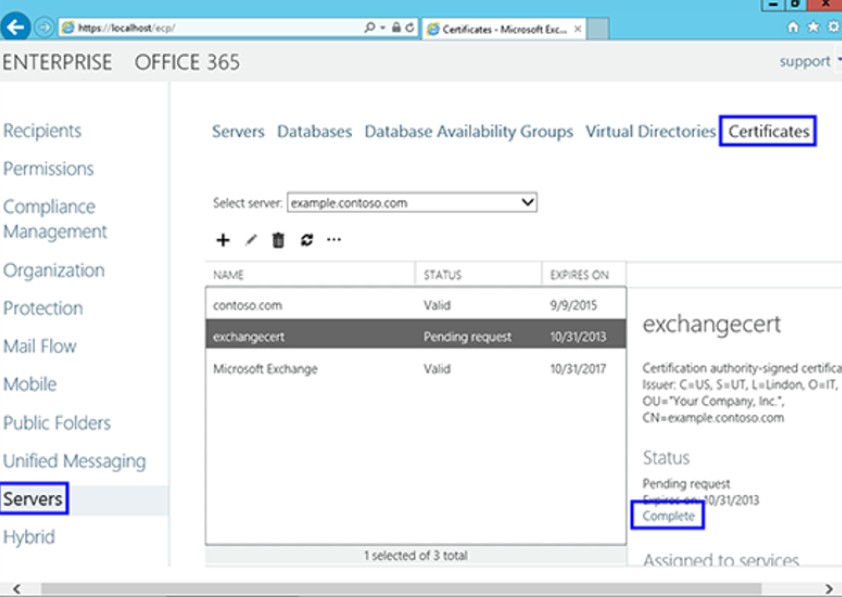
7. Enter the network share path to where your certificate file is located, and then click OK.
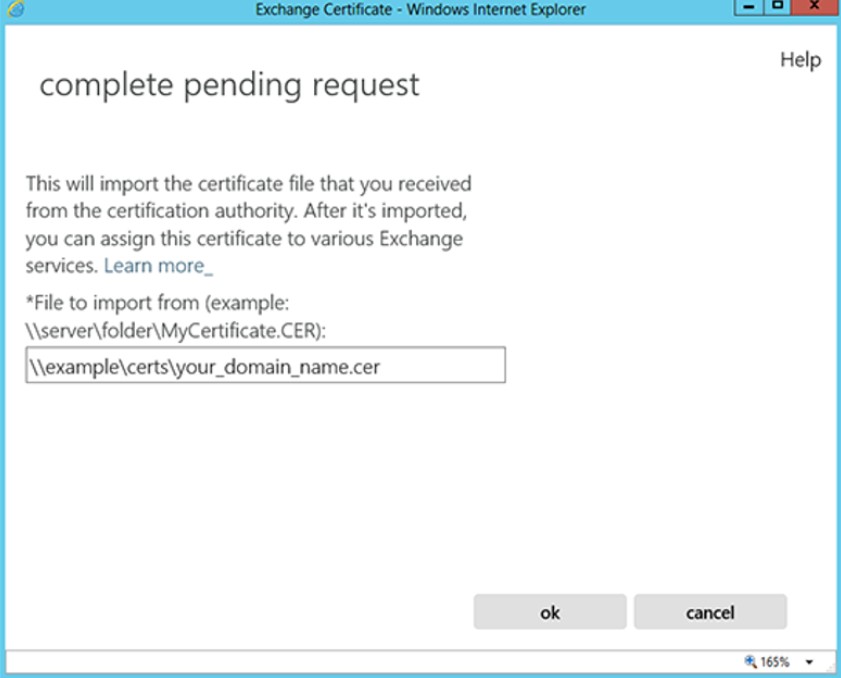
8. The certificate should be successfully installed on the server, and the Status column will show that the certificate is now valid.
9. Now, to enable your certificate for use, go back to the Certificates section of the Exchange Admin Center, highlight the certificate you want to use and click the edit button.
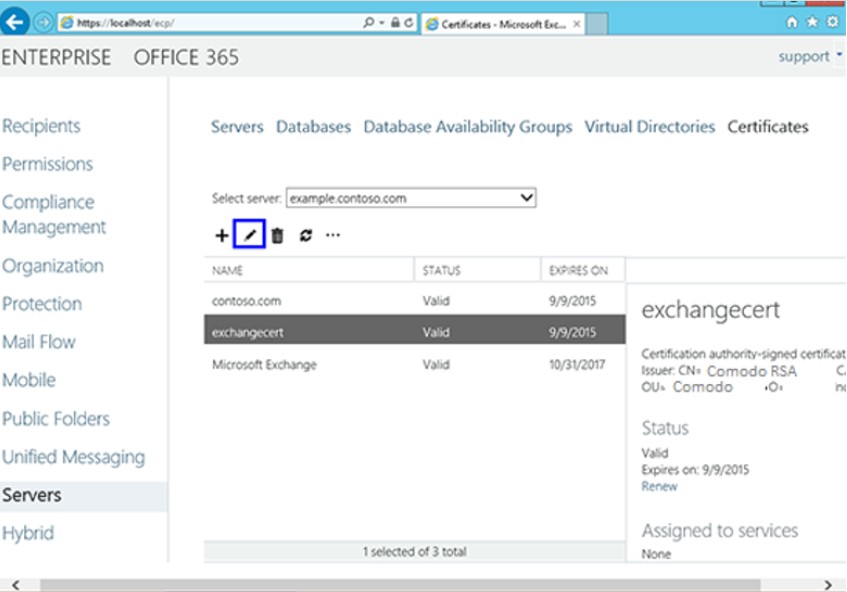
10. Click the Services option on the left side and select the services for which you would like to enable your certificate, then click Save.
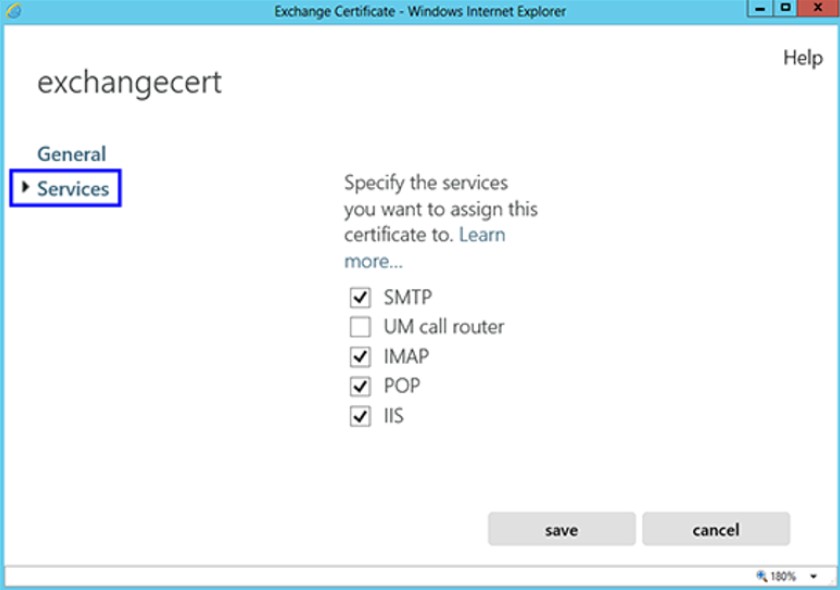
Now, your certificate should be installed and enabled for use with Exchange.
Note: When exporting your certificate, make sure to include all certificates in the certification chain, when prompted. Otherwise, your certificate will not work properly.